Have the users tried whitelisting your e-mail address?
They can do that by following the directions here:
Whitelist Email Addresses In Gmail
"If you expect to receive important emails from a trusted email address it is worth whitelisting the address to make sure that emails won't be accidentally blocked by an overzealous email client."
Here we provide step-by-step instructions on how to do it in Gmail by creating a filter:
1) Login to Gmail, click on the gear icon and select "Settings":
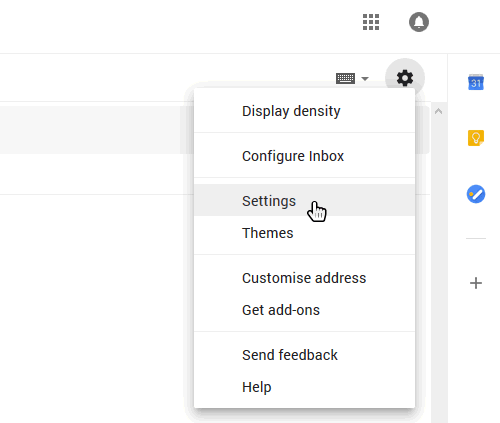
2) Select "Filters and blocked addresses":
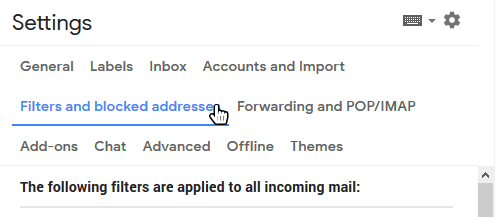
3) Scroll past all your existing filters and select "Create a new filter":
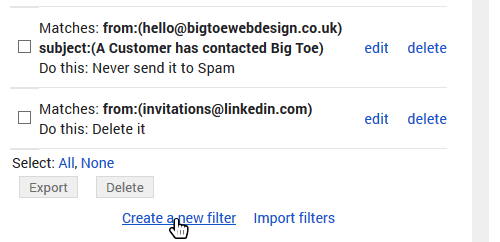
4) Add the email address that you want to whitelist to the "From" field. Here we added [email protected] to make sure that we never miss a 'website down' alert:
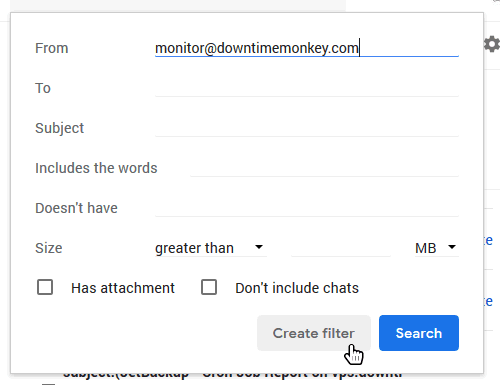
5) Check the "Never send to spam" box and click "Create Filter". The email address will now be whitelisted!

